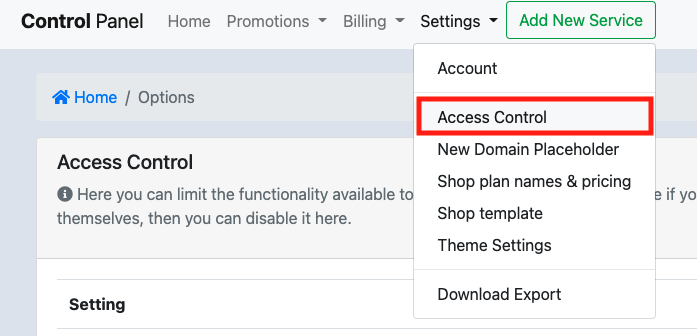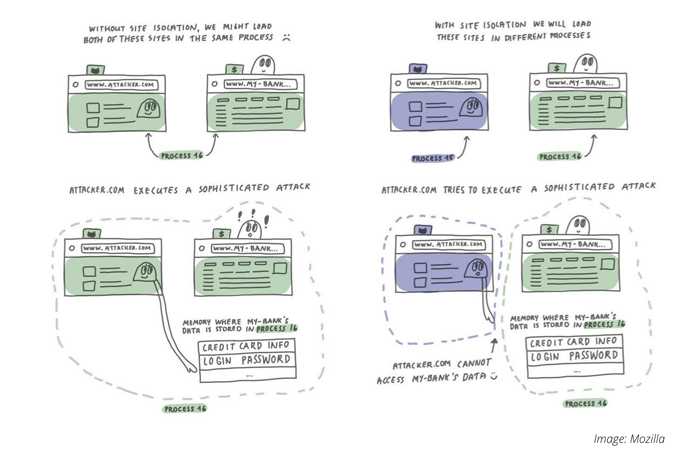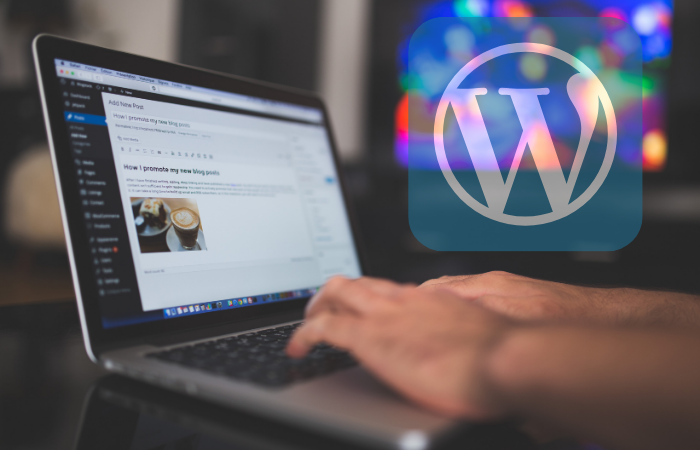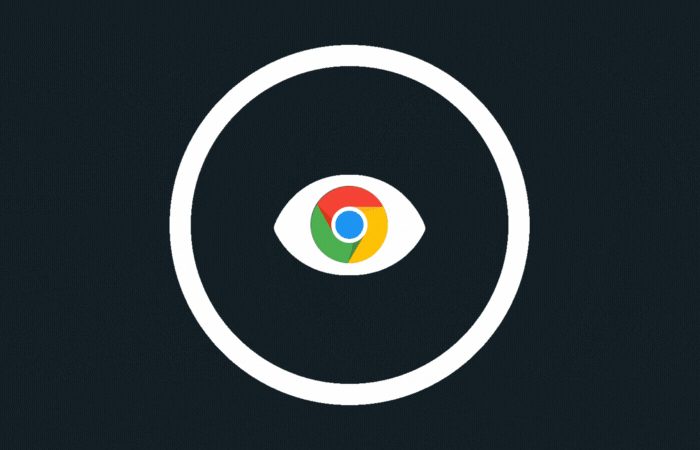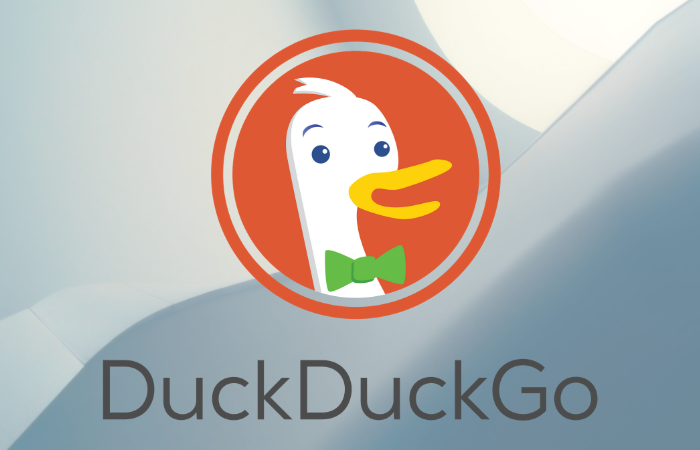If you have a website, it is important to only publish it in one place. The underlying reason is that Google and other search engines do not like it if they find the same information in multiple places (so-called duplicate content).
How is that possible if you do not intentionally copy pages to other places?
One possibility is that your website can be accessed via multiple URLs. For example, we will give you a temporary URL if the domain has not yet been moved or is in the air. In addition, the DNS is set up so that you can come to your site via any subdomain. If you use WordPress you already set the website URL via Settings> General. If visitors are received on another (sub) domain, WordPress will immediately send the visitor to the correct domain.
If you now know which domain your website should be active on, then in many cases you can prevent your website from being accessed in several ways by a few simple steps (of course use your own domain instead of example.com below):
- Log in to the account center https://my.codeorange.co.th/login
- Select the domain that you want to set;
- Look under “Manage Subdomains” (and dig into your memory) and write down the subdomains that you use;
- Select “Name Servers”;
- See if you find a line with an asterisk and an A, something like this: * .example.com A 1.2.3.4 3600

- Write down the IP of the line with the asterisk (or take a screenshot), then you can easily undo it later by creating a new line with the same data. You also need the IP address in step 8;
- If you do see this rule, check-in the browser whether www.example.com but also www123.example.com , for example, remain in the browser with identical content, without redirecting the visitor to the main domain;
- So if you can put a number of different URLs in the browser and they all display the same website, it is better that you delete the line with the asterisk.
Note that if you have other subdomains in use (see step 3), they will stop working if you delete the line with the asterisk. To prevent this, you can add the subdomains to the Name Server settings by creating one or more A records with the same IP as the asterisk (as you noted in step 6).
After changing the Name Server data, it may take a while for the changes to work. Internet providers can sometimes remember the data up to a day later. Therefore, for testing after step 8, it is better to use subdomains that you have not previously entered in the browser.
Better DNS settings make everyone happy. So get started and if you have any questions, we are always there for you.
PS: From mid-February 2017, the * record is no longer automatically created for new orders and name server records are automatically added and deleted when creating/deleting subdomains via “Manage Subdomains”.
PPS: For more advanced use you can also indicate to search engines which of the identical pages is the actual source, by means of “canonicalization”, see also: https://support.google.com/webmasters/answer/66359?hl=en